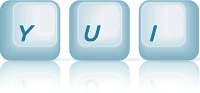MenuNav Node Plugin: Split Button Top Nav
This example demonstrates how to create a traditional, two-column page layout (using Grids) with top navigation rendered like split buttons.
Setting Up the HTML
Begin by including the CSS Grids dependencies and placing
the markup for the two-column Grid on the page (this example uses the
100% Centered Page Width with the
Preset Template 1 that provides a 160px left column).
Add the markup for the menu to the right column of the grid, and the class yui-skin-sam
to the <body>.
The root menu of menus built using the MenuNav Node Plugin can have a verical or horizontal
orientation. The default orientation for menus is vertical, but can be easily switched to
horizontal by applying a class of yui-menu-horizontal to the node representing the
root menu's bounding box, as illustrated below:
<div id="productsandservices" class="yui-menu yui-menu-horizontal"><!-- Bounding box --> <div class="yui-menu-content"><!-- Content box --> <ul> <!-- Menu items --> </ul> </div> </div>
To render each menu label in the horizontal menu as a split button, add the class
yui-splitbuttonnav to the node representing the root menu's bounding box, as
illustrated below:
<div id="menu-1" class="yui-menu yui-menu-horizontal yui-splitbuttonnav"><!-- Bounding box --> <div class="yui-menu-content"><!-- Content box --> <ul> <!-- Menu items --> </ul> </div> </div>
Next, define the markup for each menu label. Start with a <span> with a class
of yui-menu-label applied. Inside the <span>, place two
<a> elements — one for each of the label's two clickable regions.
Each <a> has separate, but related responsibilities: The first
<a> represents the label's default action. The second <a>
toggles the display of a submenu whose content contains other options related to, or in the same
category of the default action. Therefore to configure the first <a>,
simply set its href attribute to any URL. For the second <a>,
apply a class name of yui-menu-toggle, and set the value of the href
attribute to the id of the label's corresponding submenu. Lastly, the text node of the second
<a> should label the contents of its corresponding submenu.
<div id="menu-1" class="yui-menu yui-menu-horizontal yui-splitbuttonnav"><!-- Bounding box --> <div class="yui-menu-content"><!-- Content box --> <ul> <li> <span class="yui-menu-label"><!-- menu label root node --> <a href="http://answers.yahoo.com">Answers</a><!-- menu label default action --> <a href="#answers-options" class="yui-menu-toggle">Answers Options</a><!-- menu label submenu toggle --> </span> <div id="answers-options" class="yui-menu"> <div class="yui-menu-content"> <ul> <li class="yui-menuitem"><a class="yui-menuitem-content" href="http://answers.yahoo.com/dir/">Answer</a></li> <li class="yui-menuitem"><a class="yui-menuitem-content" href="http://answersonthestreet.yahoo.com/">Answers on the Street</a></li> <li class="yui-menuitem"><a class="yui-menuitem-content" href="http://answers.yahoo.com/question/;_ylt=Av3Nt22Mr7YNs651NWFv8YUPzKIX;_ylv=3?link=ask">Ask</a></li> <li class="yui-menuitem"><a class="yui-menuitem-content" href="http://answers.yahoo.com/dir/;_ylt=Aqp_jJlsYDP7urcq2WGC6HBJxQt.;_ylv=3?link=over&amp;more=y">Discover</a></li> </ul> </div> </div> </li> </ul> </div> </div>
Initializing the Menu
With the menu markup in place, retrieve the Node instance representing the root
menu (<div id="productsandservices">) and call the
plug
passing in a reference to the MenuNav Node Plugin.
Use the
autoSubmenuDisplay
and mouseOutHideDelay
configuration attributes to configure the menu labels to behave like split buttons. Set the
autoSubmenuDisplay to false, so that each menu label's submenu isn't
made visible until the menu trigger is clicked. Set the mouseOutHideDelay to
0 so that a label's submenu is only hidden when the user mouses down on an area
outside of the submenu.
<!-- YUI Seed --> <script type="text/javascript" src="../../build/yui/yui.js"></script> <script type="text/javascript"> // Call the "use" method, passing in "node-menunav". This will load the // script and CSS for the MenuNav Node Plugin and all of the required // dependencies. YUI({base:"../../build/", timeout: 10000}).use("node-menunav", function(Y) { // Retrieve the Node instance representing the root menu // (<div id="productsandservices">) and call the "plug" method // passing in a reference to the MenuNav Node Plugin. var menu = Y.one("#productsandservices"); menu.plug(Y.Plugin.NodeMenuNav, { autoSubmenuDisplay: false, mouseOutHideDelay: 0 }); }); </script>
<div id="productsandservices">) is ready to be scripted.