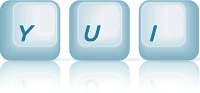Overlay: Standard Module Support
This example shows how you can work either the headerContent, bodyContent, footerContent attributes, to replace content in the Overlay's standard module sections, or use the setStdModContent(section, content, where) method to insert content before, or append it after existing content in the section.
Overlay's Standard Module Support
Setting Up The YUI Instance
To create an instance of an Overlay on you page, the only module you need to request is the overlay module. The overlay module will pull in the widget, widget-stack, widget-position, widget-position-ext and widget-stdmod dependencies it has.
YUI({...}).use("overlay", function(Y) { // We'll write example code here, where we have a Y.Overlay class available. });
Note, using the overlay module, will also pull down the default CSS required for overlay, on top of which we only need to add our required look/feel CSS for the example.
Creating The Overlay From Markup
For this example, we'll create the overlay instance from markup which already exists on the page, and is shown below:
<div id="overlay"> <div class="yui-widget-hd">Overlay Header</div> <div class="yui-widget-bd">Overlay Body</div> <div class="yui-widget-ft">Overlay Footer</div> </div>
Instantiating The Overlay
To create an overlay instance, we use the overlay constructor Y.Overlay, and pass it the contentBox node reference for the existing markup on the page:
var overlay = new Y.Overlay({ contentBox:"#overlay", width:"20em", align: { node:"#overlay-stdmod > .filler", points:["tl", "tl"] } }); overlay.render();
We also set it's width and align it to the filler paragraph in the example box ("#overlay-stdmod > .filler"). We don't pass any node references to the render method, so the Overlay is rendered in the location of the contentBox provided.
Setting Content
The example provides a set of input fields, allowing the user to set content in either of the 3 standard module sections which Overlay supports using Overlay's setStdModContent method.
The content can either be inserted before, appended after, or replace existing content in the specified section.
Additionally the new content can be converted to a node instance before being added to the specified section. Although it has no impact on the example, if the new content is added as a string, innerHTML is used to insert before or append after the existing section content, removing any event listeners which may have been attached to elements inside the section. The ability to convert the content to a node instance is provided in the example to illustrate Overlay's ability to handle both content formats.
// Hold onto input field references. var content = Y.one("#content"); var where = Y.one("#where"); var section = Y.one("#section"); var asString = Y.one("#asString"); Y.on("click", function() { // New content to be added. var newContent = content.get("value"); // If the "Set content as string" checkbox is checked, we pass new content into the // setStdModContent method as string (innerHTML will be used to set the new content). // If it's not checked, we create a node reference from the string, // and pass the new content into the setStdModContent as a node reference. if (! asString.get("checked") ) { newContent = Y.Node.create(newContent); } overlay.setStdModContent(section.get("value"), newContent, where.get("value")); }, "#setContent");
CSS: Overlay Look/Feel
As with the other basic overlay examples, the overlay.css Sam Skin file (build/overlay/assets/skins/sam/overlay.css) provides the default functional CSS for the overlay. Namely the CSS rules to hide the overlay, and position it absolutely. However there's no default out-of-the-box look/feel applied to the Overlay widget.
The example provides it's own look and feel for the Overlay, by defining rules for the content box, header, body and footer sections:
/* Overlay Look/Feel */ .yui-overlay-content { padding:3px; border:1px solid #000; background-color:#aaa; } .yui-overlay-content .yui-widget-hd { padding:5px; border:2px solid #aa0000; background-color:#fff; } .yui-overlay-content .yui-widget-bd { padding:5px; border:2px solid #0000aa; background-color:#fff; } .yui-overlay-content .yui-widget-ft { padding:5px; border:2px solid #00aa00; background-color:#fff; }