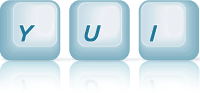Dial: Dial Linked With Text Input
This example shows how to create a Dial widget and link it to a text input.
Drag the handle to set the value. When the handle has the focus, the following keys update its value: arrow keys, page up/down, home, and end. The action of these keys can be controlled via Dial's configuration attributes.
Typing valid values into the text input updates the dial.
Creating the Dial and a Text Input
A Dial can be created easily and rendered into existing markup.
The Markup
This example includes an element to contain the Dial and a text input field.
<div id="demo"></div> <input id="myTextInput" value=""/>
The JavaScript
Dial extends the Widget class, following the same pattern
as any widget constructor, accepting a configuration object to
set the initial configuration for the widget.
After creating and configuring the new Dial,
call the render method on your Dial object passing it
the selector of a container element.
This renders it in the container and makes it usable.
Some commonly used configuration attributes are shown below.
YUI({ filter: 'raw' }).use("dial", function(Y) { var dial = new Y.Dial({ min:-220, max:220, stepsPerRev:100, value: 30 }); dial.render("#demo"); });
Linking the Dial to the Text Input
To keep the Dial's value and a text input value in sync, we need to subscribe to events on both the text input and the Dial.
For sending Dial values to the input, the relevant Dial event is valueChange.
// Function to update the text input value from the Dial value function updateInput( e ){ var val = e.newVal; if ( isNaN( val ) ) { // Not a valid number. return; } this.set( "value", val ); } var theInput = Y.one( "#myTextInput" ); // Subscribe to the Dial's valueChange event, passing the input as the 'this' dial.on( "valueChange", updateInput, theInput );
Linking the Text Input to the Dial
To send changes from the text input back to the Dial, we'll listen to the keyup event on theInput.
// Function to pass input value back to the Dial function updateDial( e ){ dial.set( "value" , e.target.get( "value" ) - 0); } theInput.on( "keyup", updateDial );
Full Code Listing
The Markup
<div id="demo"></div> <input id="myTextInput" value=""/>
The JavaScript
YUI({ filter: 'raw' }).use("dial", function(Y) { var dial = new Y.Dial({ min:-220, max:220, stepsPerRev:100, value: 30 }); dial.render('#demo'); // Function to update the text input value from the Dial value function updateInput( e ){ var val = e.newVal; if ( isNaN( val ) ) { // Not a valid number. return; } this.set( "value", val ); } var theInput = Y.one( "#myTextInput" ); // Subscribe to the Dial's valueChange event, passing the input as the 'this' dial.on( "valueChange", updateInput, theInput ); // Function to pass input value back to the Slider function updateDial( e ){ dial.set( "value" , e.target.get( "value" ) - 0); } theInput.on( "keyup", updateDial ); // Initialize the input theInput.set('value', dial.get('value')); });